Deleting a Document from a Record Library
Applies To: SharePoint 2010
In setting up a Records Center I was trying out the Content Organizer and Drop Off Library. I configured a Send To location and an Organizer Rule to get my document to my new Record Library. It worked great! However, since this was just a test to make sure everything mapped over correctly, I wanted to delete the test document and I got this error:

Uh… so how do I undeclare it? The answer is that with record libraries, all documents are not only automatically declared records, manual declaration/undeclaration is disabled by default. This all makes sense considering this is in the Record Center and it is a Record Library. But to delete your document, you will have to disable these settings (Temporarily).
1. Turn off Automatic Record Declaration
Go to your Library Settings for your Record Library. Under Permissions and Management choose Record declaration settings:

Uncheck the box in the Automatic Declaration section then press OK:

2. Enable Manual Declaration of Records
Go back into the Record declaration settings since the Manaual Record Declaration Availablity section will now be enabled. Choose Always allow the manual declaration of records:
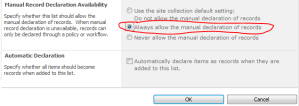
3. Undeclare the Document as a Record
Go back to the Library and choose the document you want to delete. In the drop down menu, choose Compliance Details:

In order to remove the document, it can’t be a record nor be part of any holds. In the compliance details popup remove the document from hold (if necessary) and click the Undeclare record link. In the confirmation dialog choose OK to undeclare.

4. Delete the Document
Kill the file.
5. Put Everything Back in Place
Those settings were on the library for a good reason. Once you’ve finished your testing or no longer need to delete any individual records, you should go back to your library settings and reenable the default settings (Follow these steps backward).
If for some reason, you want to delete the Record Library itself. You will need to remove every record from the library following the above steps and then run the “Hold Processing and Reporting” job in Central Admin. This let’s SharePoint know there are no records in there and the standard deletion link will appear in the Library Settings.

Applies To: SharePoint 2010
In setting up a Records Center I was trying out the Content Organizer and Drop Off Library. I configured a Send To location and an Organizer Rule to get my document to my new Record Library. It worked great! However, since this was just a test to make sure everything mapped over correctly, I wanted to delete the test document and I got this error:

Uh… so how do I undeclare it? The answer is that with record libraries, all documents are not only automatically declared records, manual declaration/undeclaration is disabled by default. This all makes sense considering this is in the Record Center and it is a Record Library. But to delete your document, you will have to disable these settings (Temporarily).
1. Turn off Automatic Record Declaration
Go to your Library Settings for your Record Library. Under Permissions and Management choose Record declaration settings:

Uncheck the box in the Automatic Declaration section then press OK:

2. Enable Manual Declaration of Records
Go back into the Record declaration settings since the Manaual Record Declaration Availablity section will now be enabled. Choose Always allow the manual declaration of records:
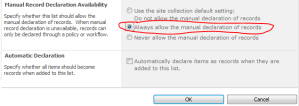
3. Undeclare the Document as a Record
Go back to the Library and choose the document you want to delete. In the drop down menu, choose Compliance Details:

In order to remove the document, it can’t be a record nor be part of any holds. In the compliance details popup remove the document from hold (if necessary) and click the Undeclare record link. In the confirmation dialog choose OK to undeclare.

4. Delete the Document
Kill the file.
5. Put Everything Back in Place
Those settings were on the library for a good reason. Once you’ve finished your testing or no longer need to delete any individual records, you should go back to your library settings and reenable the default settings (Follow these steps backward).
If for some reason, you want to delete the Record Library itself. You will need to remove every record from the library following the above steps and then run the “Hold Processing and Reporting” job in Central Admin. This let’s SharePoint know there are no records in there and the standard deletion link will appear in the Library Settings.





